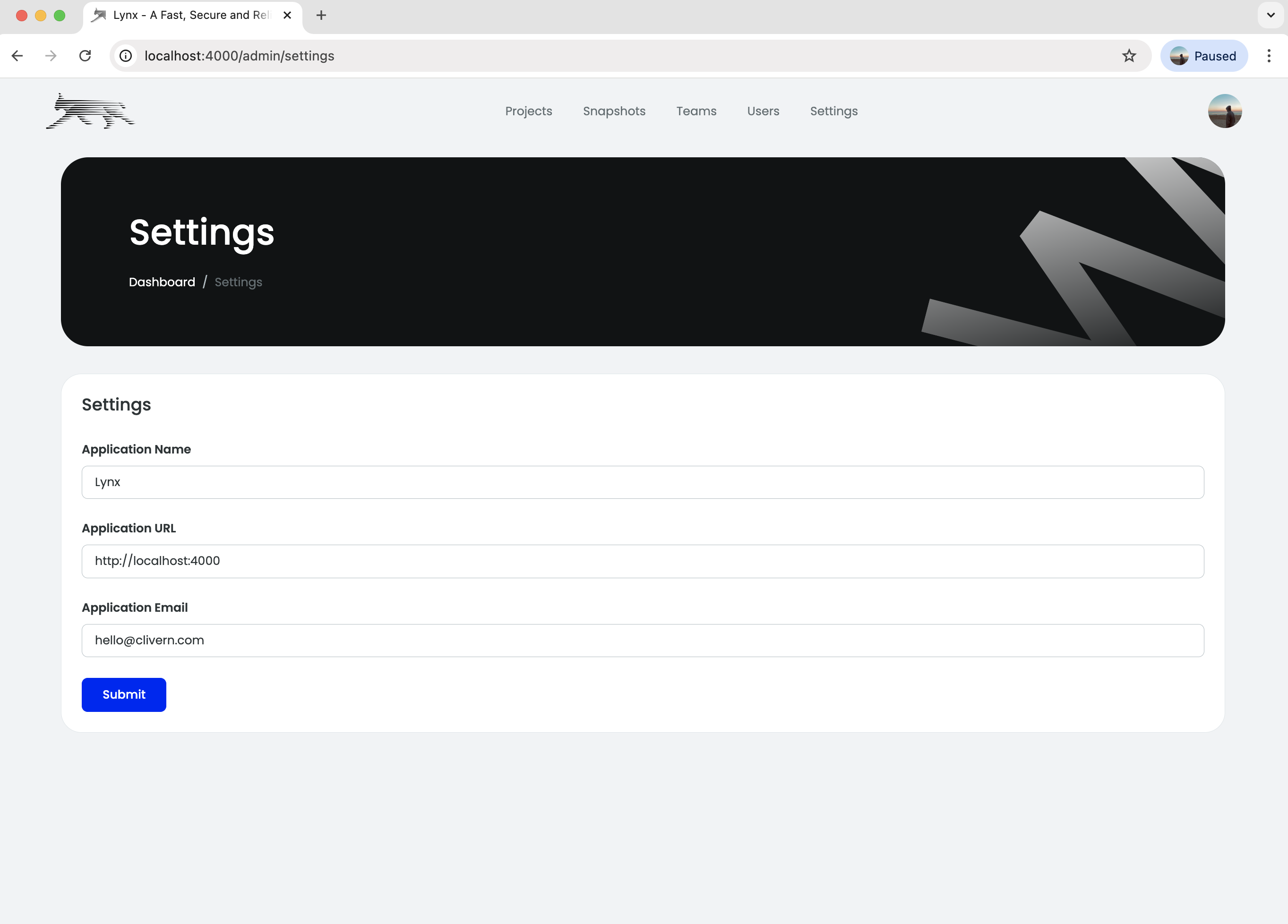Getting Started
- Once you installed Lynx, you can now login into the dashboard like the screenshot
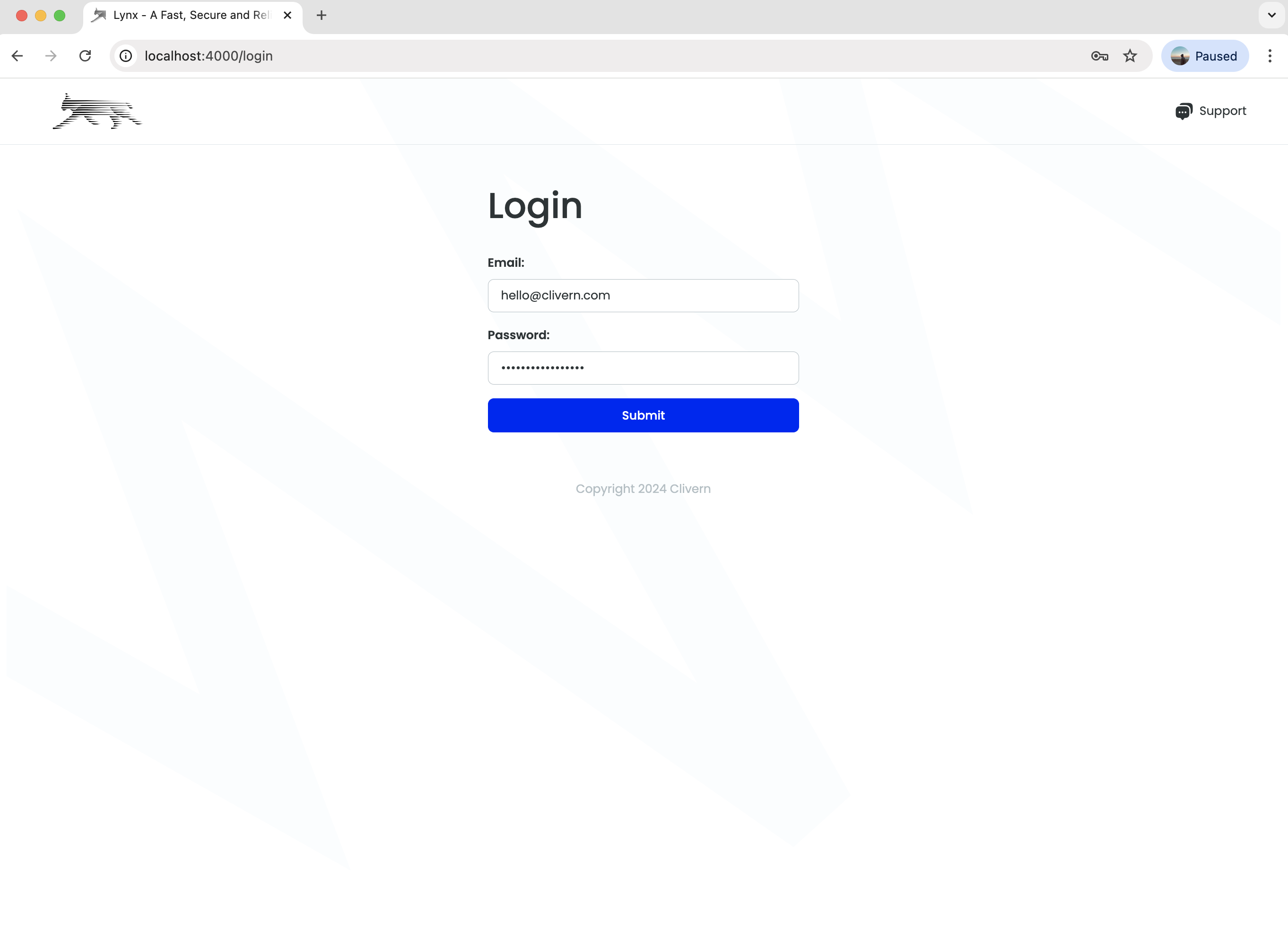
- Let’s create another regular user
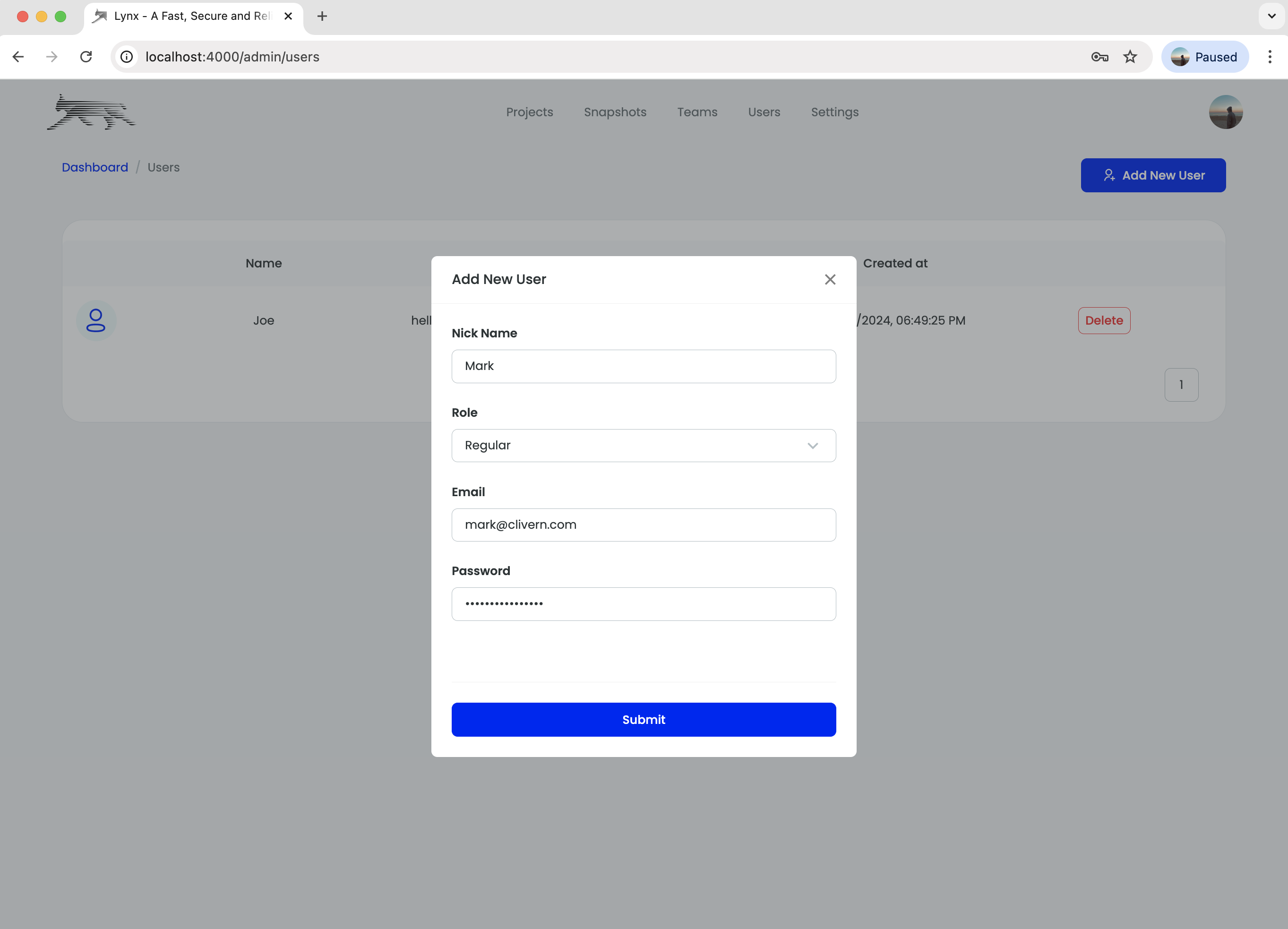
- Then we create a team for the current two users.
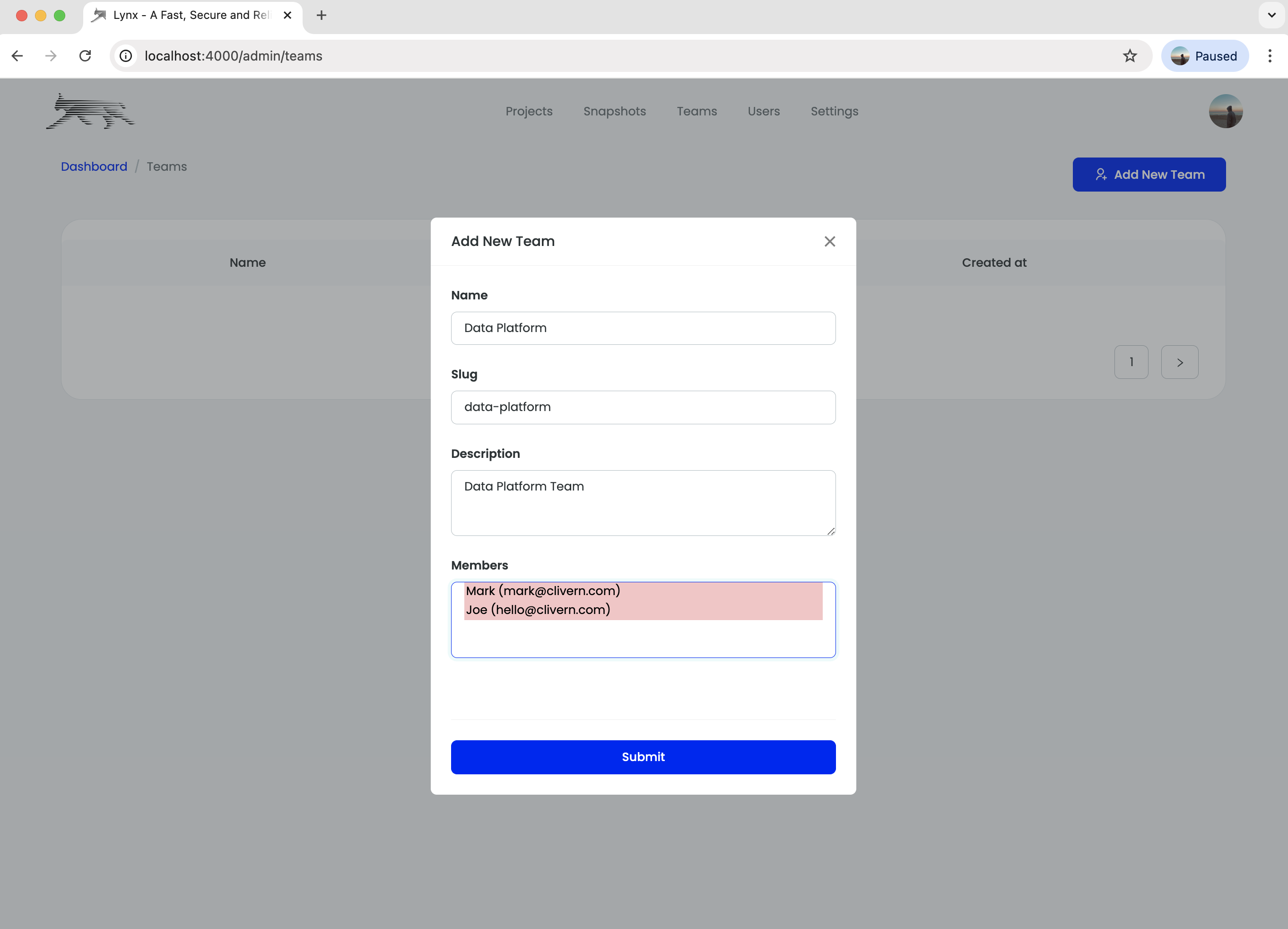
- Then create a project for the team.
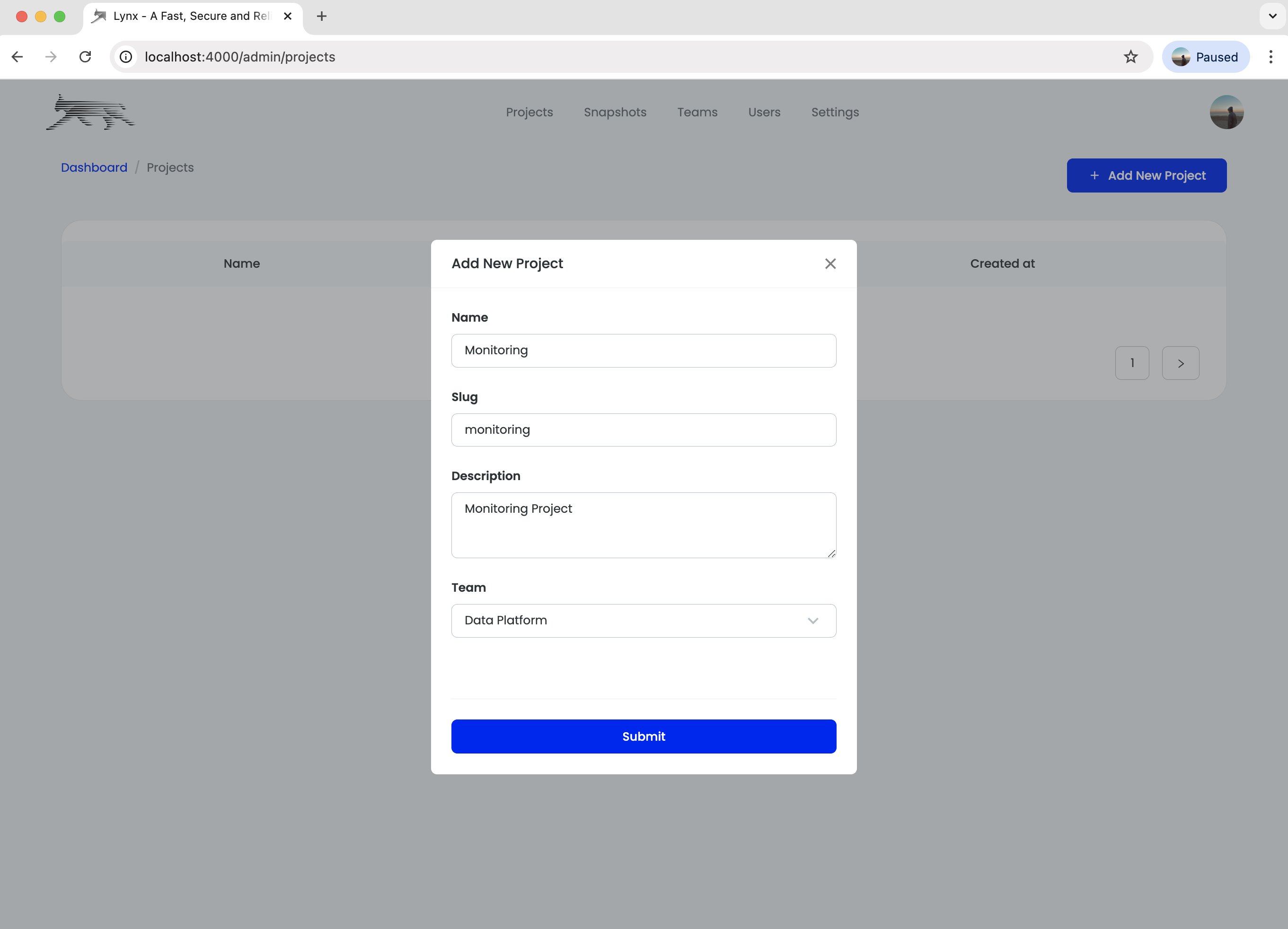
- Then create multiple environment.
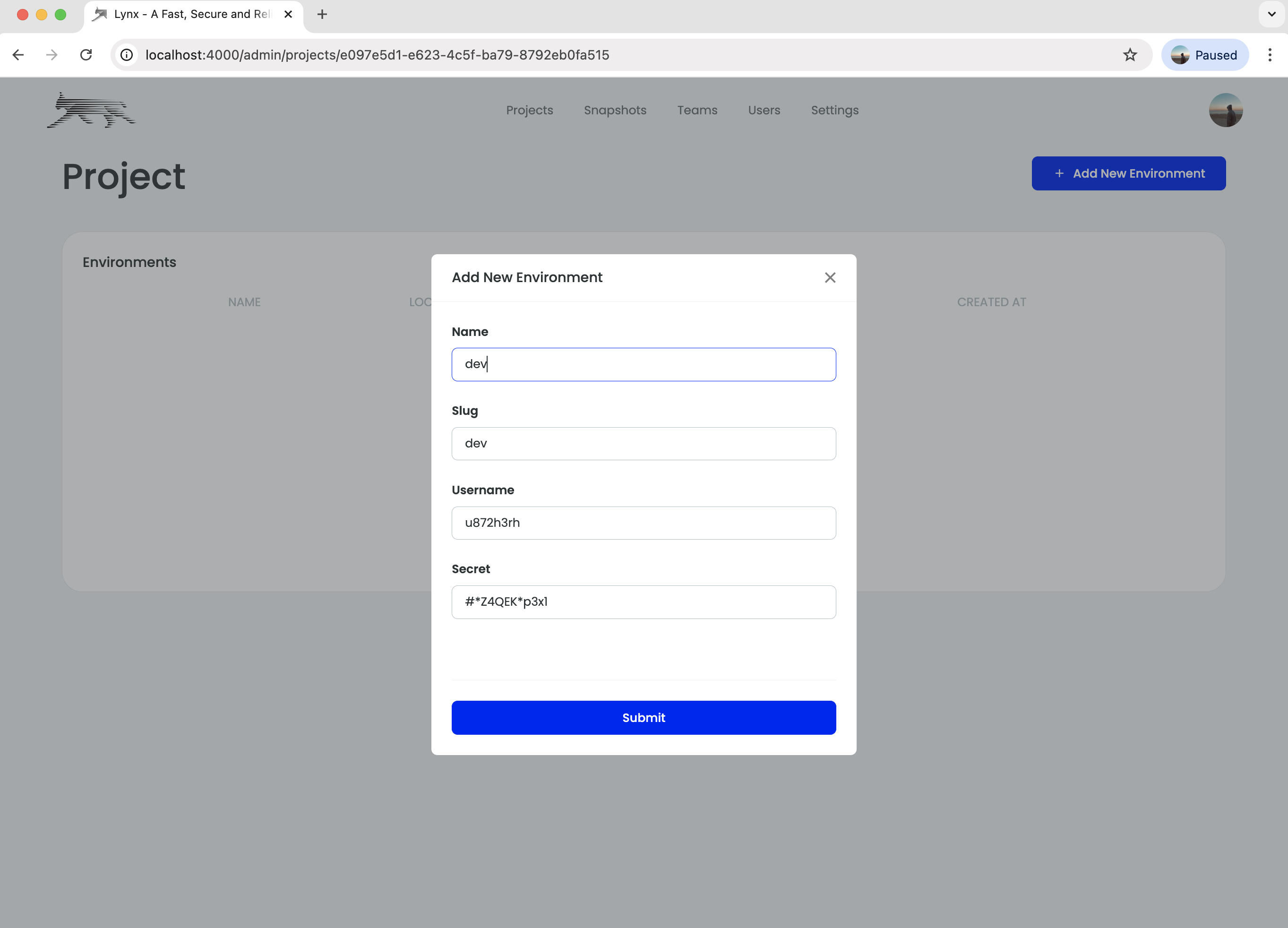
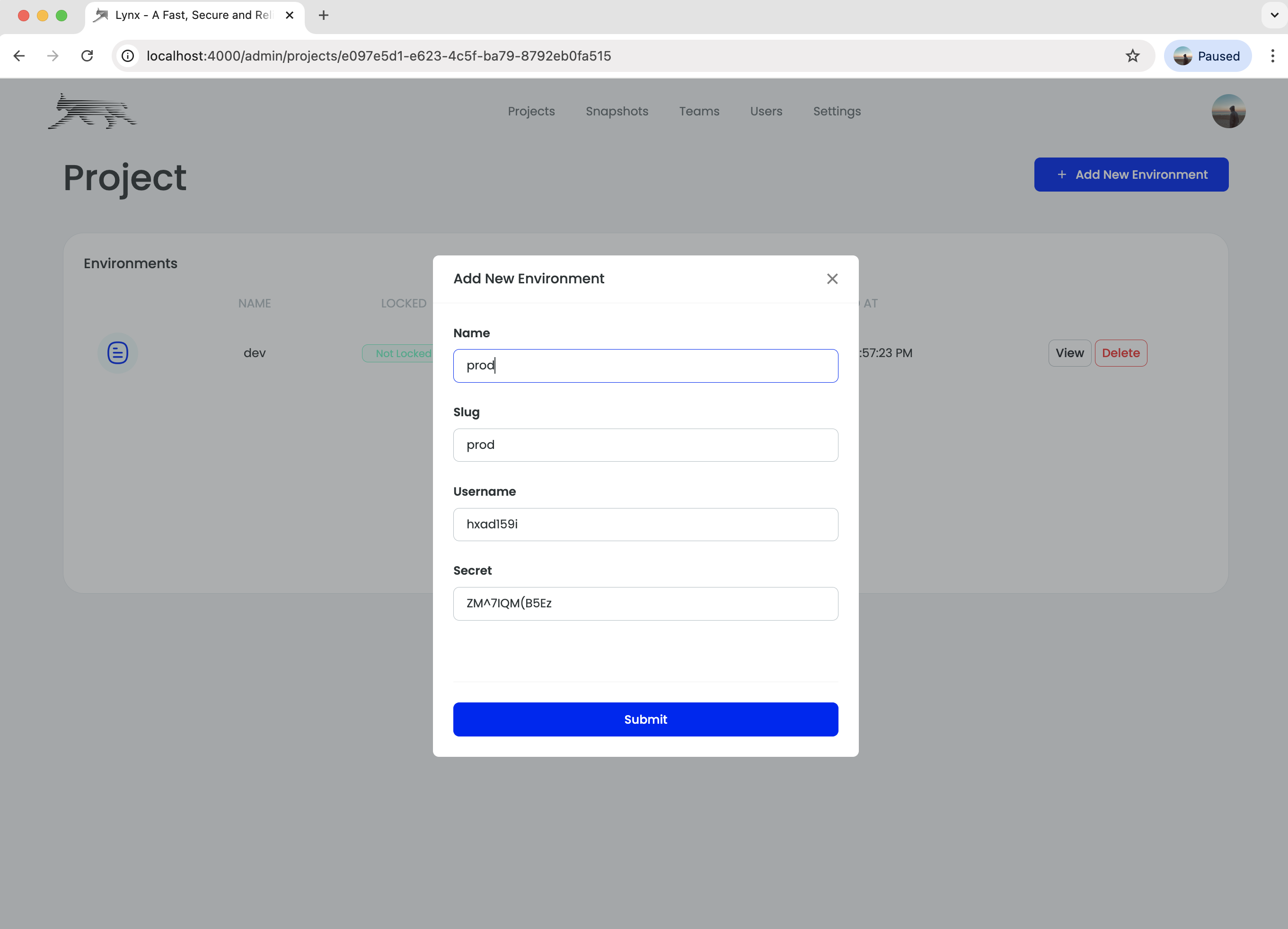
- Now you can see the environment terraform backend configuration
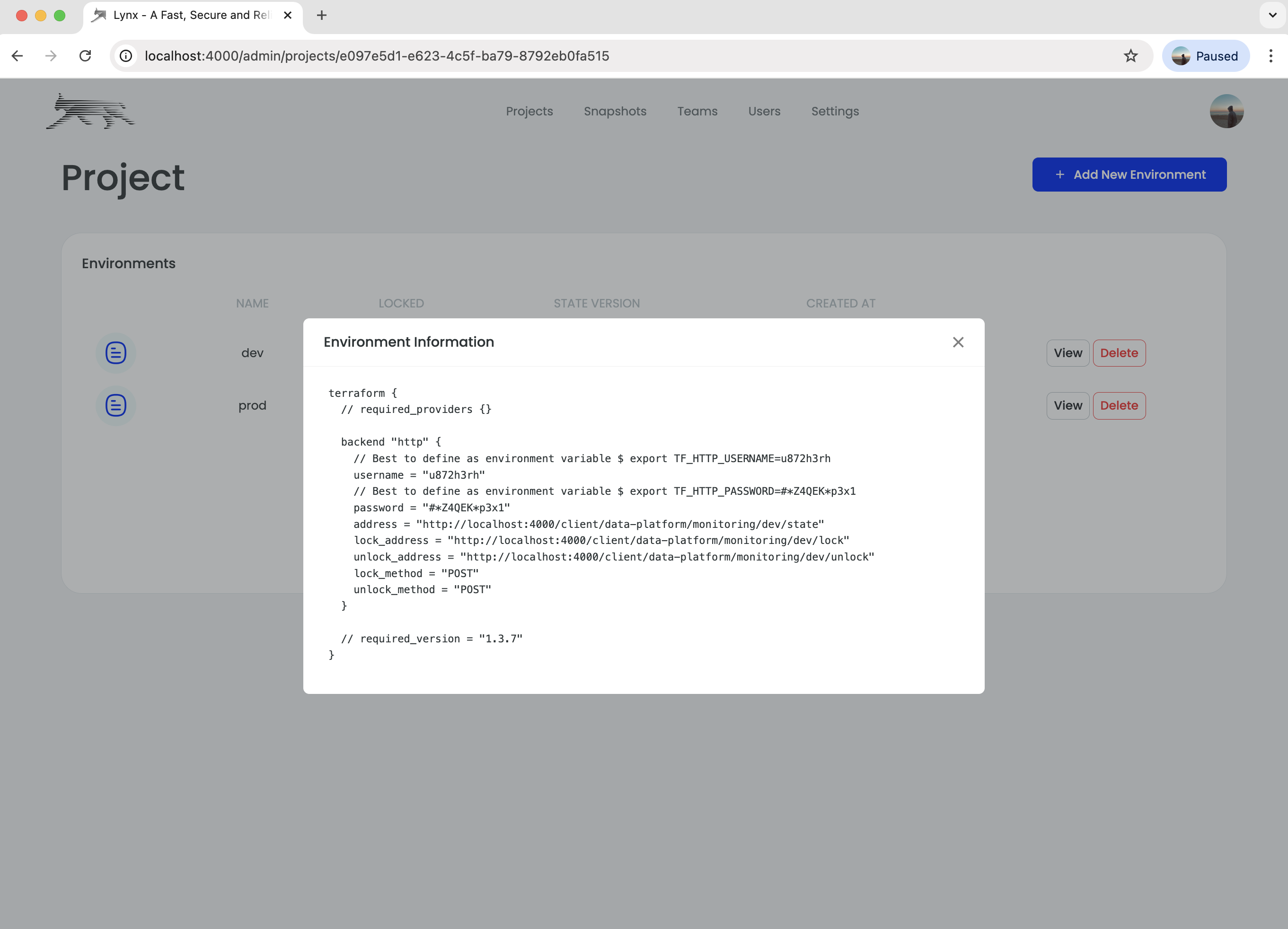
You can update your profile like the screenshot
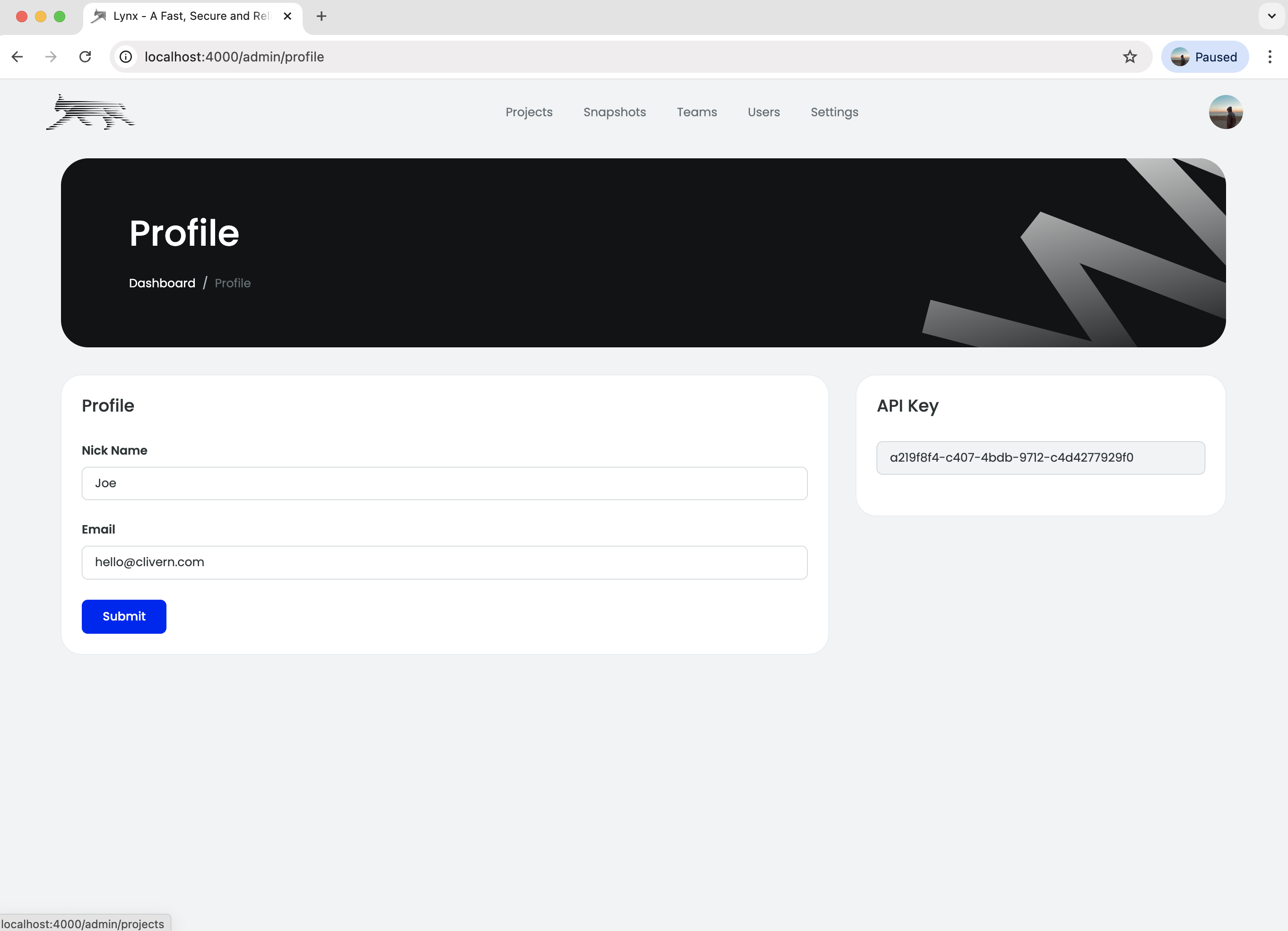
You can update the settings like the screenshot if you are admin